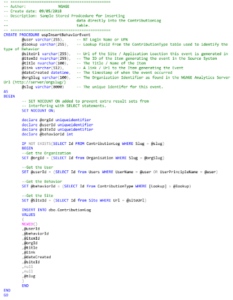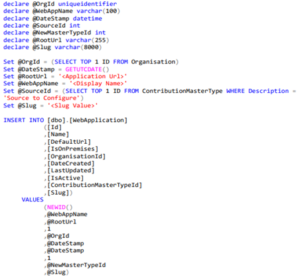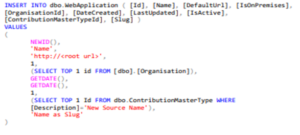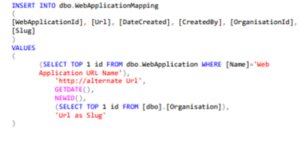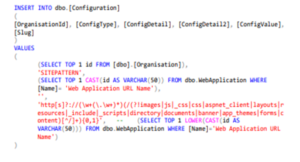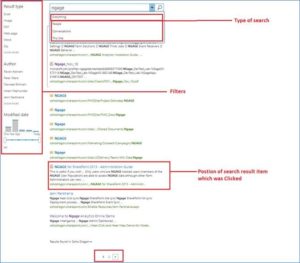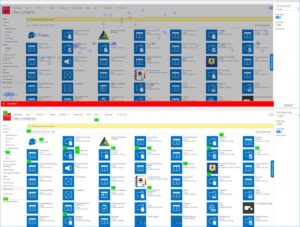NGAGE can function as an item and user level audit tool for SP Online, Teams and Yammer. But that’s never why NGAGE is bought. It’s not what drives demand for holistic analytics tools like NGAGE.
What our customers mostly want is to be able to look at the behavior of different segments (Job Titles/ Offices/Departments etc) of their organization in relation to their SP Portal or Teams subscription. They especially want know where in the organization there are low levels of adoption and engagement – so they can intervene and learn what works.
In SP Online they want to know which Sites/Site Collections are attracting the most/least traffic. Which ones have stale and redundant content that is undermining the credibility of the portal.
And they want to be able to see the trends over time in relation to all of the above. Not just the answer to ad hoc queries which is what the this feature provides.